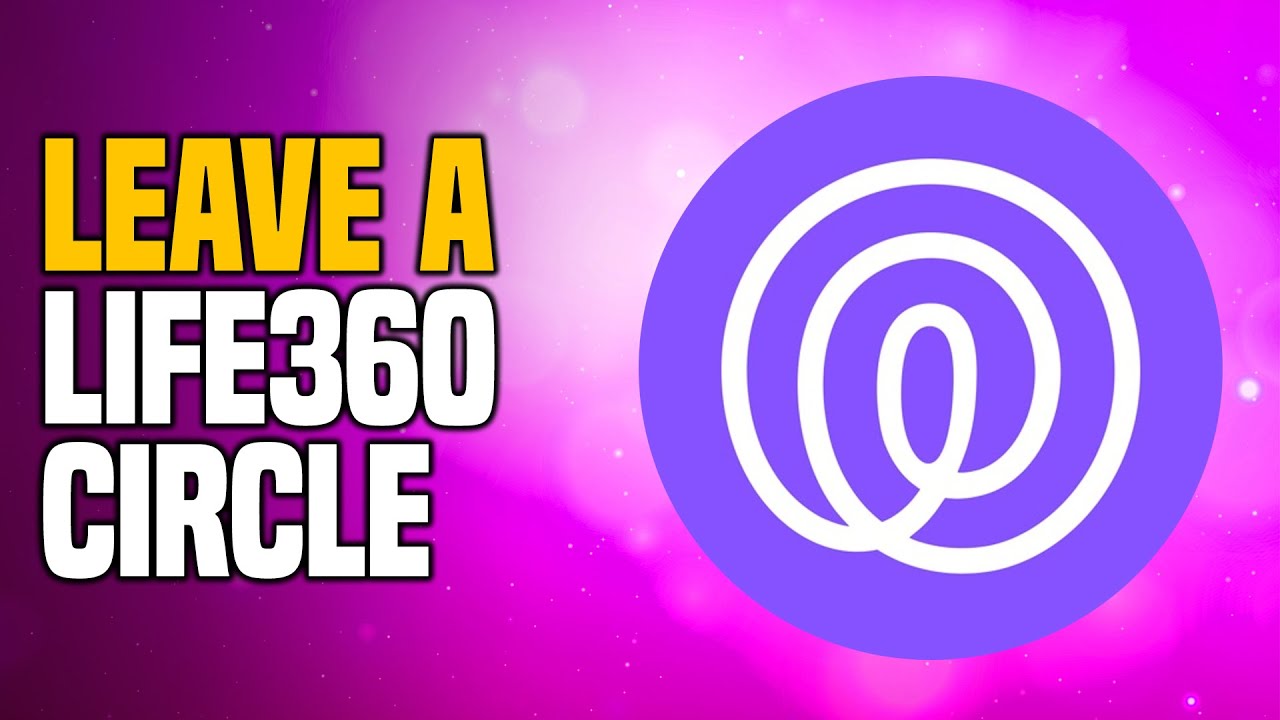Everyone asked about How to Leave a Circle in Life360? Prominent security for families Life360 delivers real-time location data for the current location of enrolled family members. To protect your privacy, the app restricts sharing your data with the individuals in your Circle, an exclusive network that you have created. You may create multiple circles besides a family circle that contain extra members, such as close companions.
You don’t have to completely remove a circle if you aren’t interested in sharing your location with its members; you may simply quit one. If joining a Circle in Life360 doesn’t appeal to you, there are other options listed below.
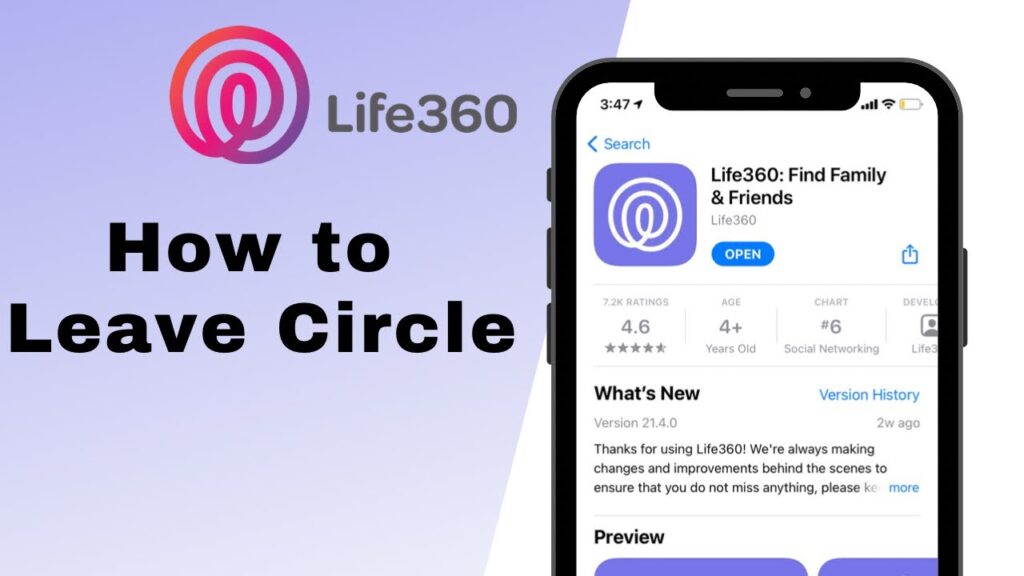
1. How to Remove Yourself from a Circle in Life360?
- Open the Life360 app for iOS or Life360 for Android, and log in if necessary.
- Choose the circle you wish to quit by tapping the Circle Switcher at the highest point of your screen.
- Next, select Settings by tapping the gear symbol in the top left corner.
- On the list of options, locate and choose Circle Management.
- Click the Leave Circle button at the bottom of the display.
- Select Yes in the window to confirm your choice.
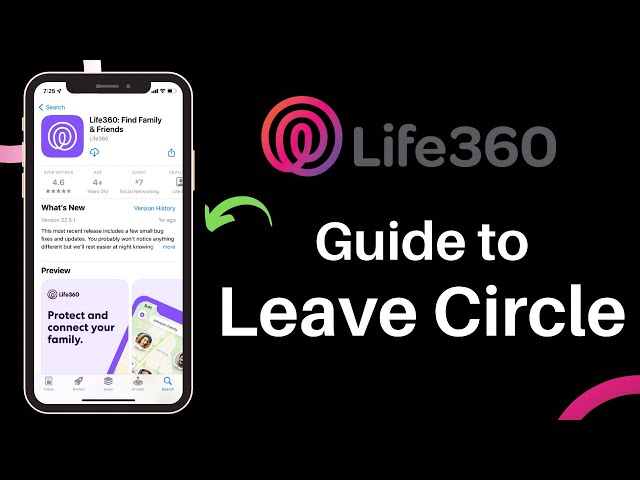
The circle is no longer visible in your list of circles, and you no longer have a role in it. If you decide to return after leaving, you will need a fresh invitation from the Circle Administrator.
2. How to Leave a Life360 Circle with Out Anyone Knowing?
When you quit your Circle in Life360, the remaining participants’ maps no longer display your icon. As a result, they will notice that you have left the circle. You must come up with another method if you wish to cease revealing your location to your circlemates covertly. You should consider some of the following techniques:

- Disabling Wi-Fi and mobile data
- Turning on the aeroplane mode
- Stopping the application from updating in background mode
- Turning on the battery-saving mode
- Shutting your phone off
- Faking your location via an app
- Buying a disposable phone