As we go farther into the contemporary era, computers have become an indispensable component of our everyday life. To ensure that these priceless equipment continue to function without any hiccups, it is essential to have a solid understanding of the cleaning procedure. In this comprehensive article, we will walk you through each stage of the process about how to clean your laptop, guaranteeing that your computer will continue to be in pristine shape for the duration of its lifetime.
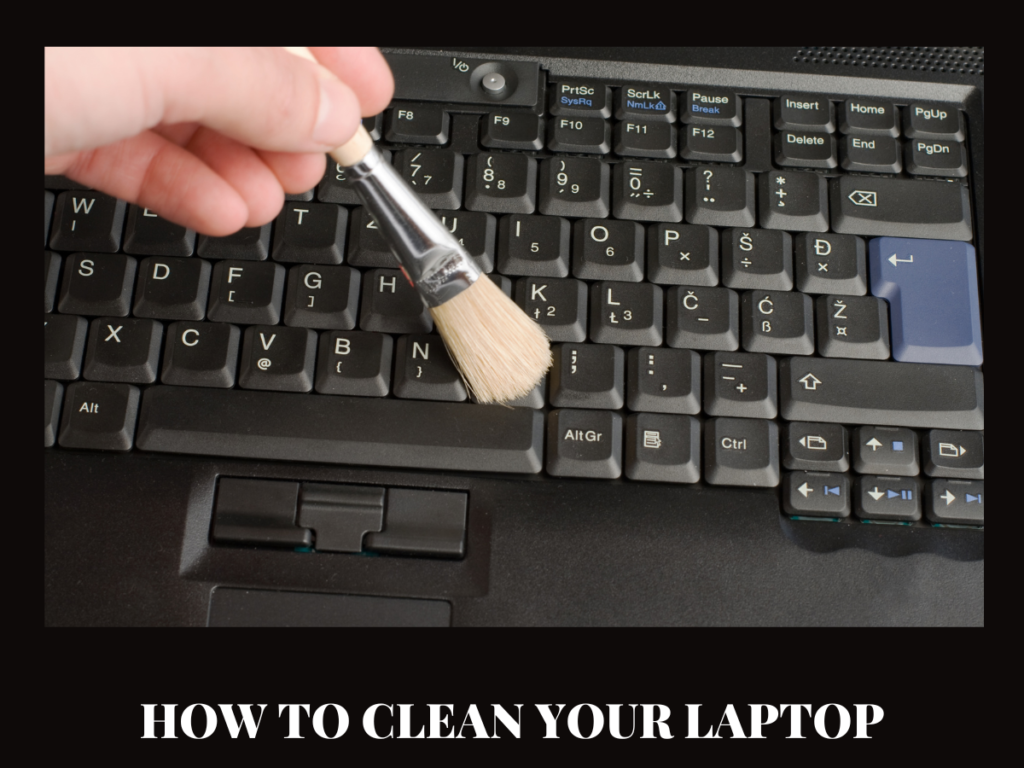
Materials Needed:
Before we start, gather the following materials:
- Microfiber cloth
- Isopropyl alcohol (at least 70% concentration)
- Cotton swabs
- Compressed air canister
- Soft-bristled brush
- Distilled water
- Small screwdriver (if needed for laptop disassembly)
Step 1: Power Off and Unplug:
Make sure your laptop is turned off and not plugged into any power source before you start cleaning it. This safety measure is very important for both your safety and the safety of your gadget.
Step 2: External Cleaning:
First, wipe down the outside of your laptop with a dry micro fiber cloth. Pay attention to the keyboard, mouse, and case. To get rid of tougher spots or grime, lightly wet the microfiber cloth with isopropyl alcohol and pure water.
Step3: Clean the Keyboard:

An air can can be used to clean between the keys. Hold the laptop at different angles to get rid of dust more effectively. To get the keys really clean, gently clean them with a soft-bristled brush or a cotton swab that has been wet with rubbing alcohol.
Step 4: Clean the screen:
Wet a microfiber cloth with rubbing alcohol and pure water mixed together 1:1. Wipe the laptop screen gently around in a circle. Make sure you don’t put too much pressure on it to avoid damaging it.
Step 5:Clean the ports and air vents:
Blow dust out of the USB ports, audio jacks, and air vents that let air in. Pay close attention, because dust buildup in these places can slow down your laptop and cause it to overheat.
Step 6: Internal Cleaning (Advanced):

You might want to take your laptop apart to get to the internal parts for a more thorough clean. For specific directions, you should always look at your laptop’s guidebook or online guides. You can skip this step if you don’t feel ready for it.
Step 7: Final Checks:
After you’re done cleaning your laptop, let it dry completely in the air before turning it back on. This helps keep any damage to internal parts from happening.

Conclusion of How to Clean Your Laptop:
Regularly cleaning your laptop not only makes it look better, but it also makes sure it works well and lasts a long time. By following these simple steps, you can keep your laptop clean and running smoothly so that it works well for all of your computer tasks.
Tips for Cleaning Your Laptop Before started
- There is a proper technique to clean a keyboard, and there are several things you may do incorrectly that will harm your laptop keyboard.
- When the laptop is turned on or charging, do not clean the keyboard.
- No cleaning should be sprayed directly on the keyboard.
- Excessive moisture and laptops do not get along.
- Use scouring powder, bleach, or ammonia instead of abrasive or harsh cleaning chemicals. You can find yourself missing symbols on the keyboard.
- Don’t try to yank the keys off the keyboard. They might never fit together or operate properly again.
Tips to Keep Your Laptop Keyboard Clean Longer
- Wash your hands frequently to keep bacteria and dirt off of the keys.
- After applying hand cream or lotion, avoid using the keyboard.
- Avoid snacking while using the keyboard and keep liquids at a safe distance.
- Consider putting a thin silicone cover or skin to the keyboard, especially if your laptop is used by children. The cover is simply removable for cleaning or replacement.
